KeyWatcher Touch Support
- Free phone support during normal business hours for the life of your system.
NOTE: We only support customers that bought directly from Moreland Security Solutions, Inc. or that reside in Maryland, D.C. & Northern Virginia.
Although modules are available in 6, 8 and 16 location configurations, we're using the 16 location configuration in the examples below.
3 Module System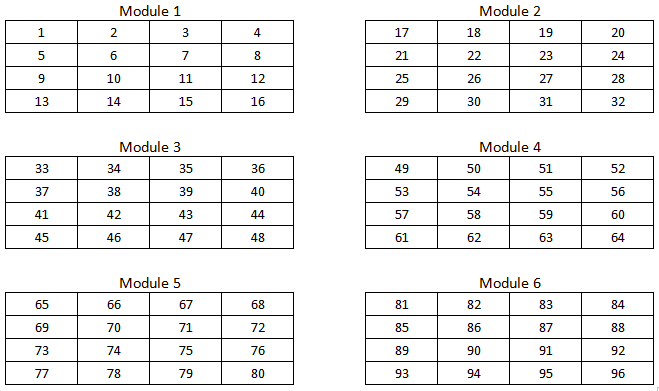
|
6 Module System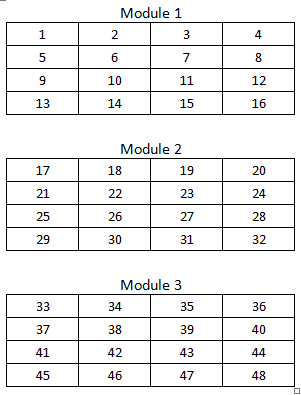
|
In the System Tray on the Server, right click on the Server icon and then “Run KW Server Utilities”
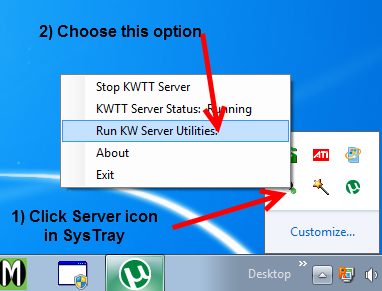
After either typing in path to save the backups to, or clicking the browse icon to navigate to the path, click "Backup Database".
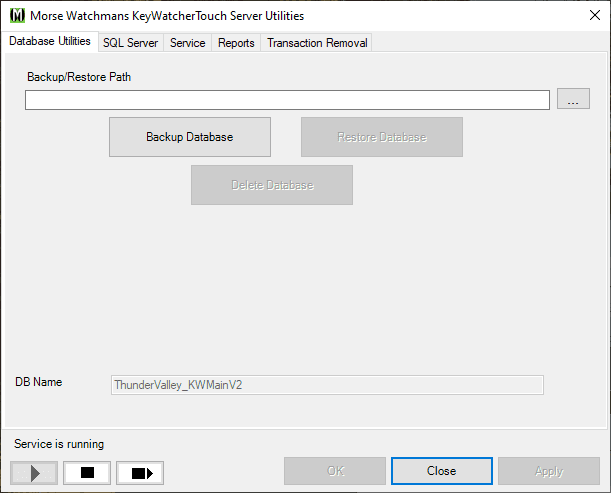
Within the backup folder find the two newest KeyWatcherHistoryDB and KeyWatcherMainDB files:
- KeyWatcherHistoryDB_10091301.bak
- KeyWatcherMainDB_10091301.bak
NOTE: The numbers in the files name above translate into this date format: 10-09-13, with the 01 indicating the first backup on that day.
Using Ctrl+Click select both files, then right click on one of them and choose "Send To" from the popup menu, the "Compressed (Zipped) Folder".
Email the Zip file to us.
Use Windows Explorer to navigate to the Backup folder.
The diagram below details how to manually release a smartkey from a location using a small standard screwdriver.
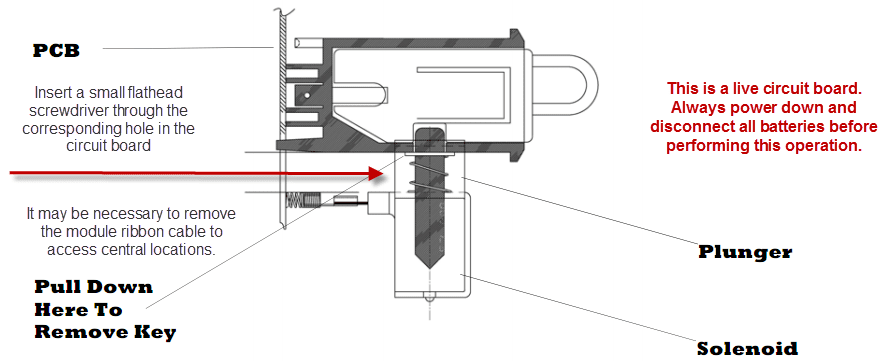
The diagram below details how to verify that the springs are correctly seated, which is the most likely cause.
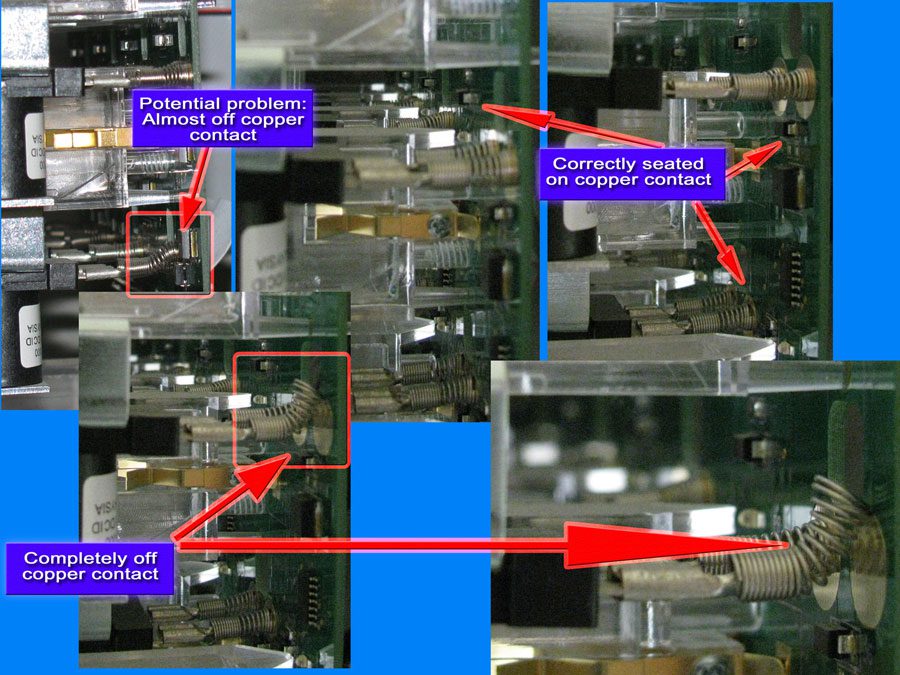
- How to Stop and Start KWTrueTouchServer Servces
How to stop and start the two required Windows services for KeyWatcher TrueTouch Server. This must done from the PC/Server that the KeyWatcher TrueTouch server is installed on, which might be different than the server that your SQL databases are on.
Be sure to click the gear in lower right corner to choose 1920x1080 and then the Full screen button in lower right corner! If it doesn't start to play in HD, then simply restart the video without closing the window.
If the KeyWatcher TrueTouch client software cannot log in to the server, you need to make sure that the Windows login account isn't "disabled" or "locked out". The default is for Windows to lock it after 3 failed attempts.
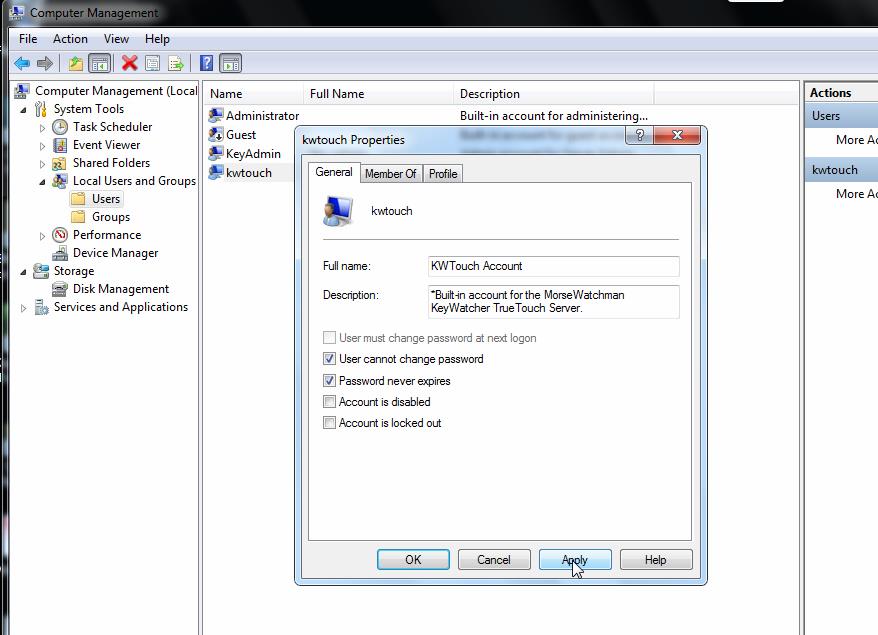
To disable the Policies review the following applicable links:
